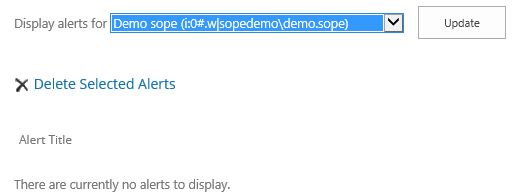How to delete alerts for other usersTopic: How to delete alerts for other users
Description: Learn how to delete SharePoint alerts for other users
Table of contents:
1.How to delete alerts for other users
If another staff member has previously set up an alert for themselves and no longer wants or requires the email notifications anymore you can delete the alert for them.
1.1. Navigate to the relevant site the list or library is located
1.2. Click on the ‘Settings Wheel’ and then ‘Site Settings’
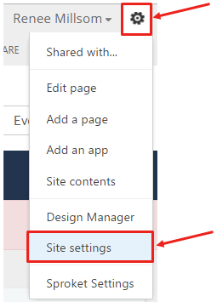
1.3. Click on ‘User alerts’
Click on ‘User Alerts’ under ‘Site Administration’
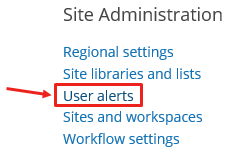
This will take you to a page of all users alerts within the site you are in
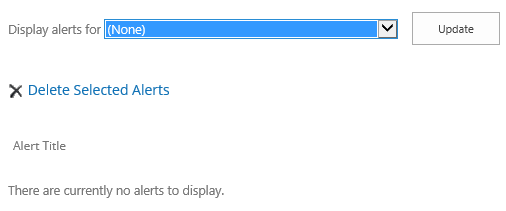
1.4. Select the relevant user from the drop down

1.5. Click on ‘Update’

Any alerts related to that user will display in a list with a tick box
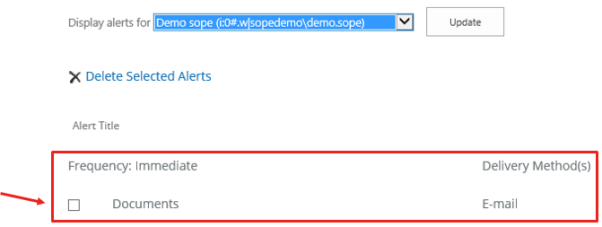
1.6. Select the item you wish to delete

1.7. Click on ‘Delete Selected Alerts’
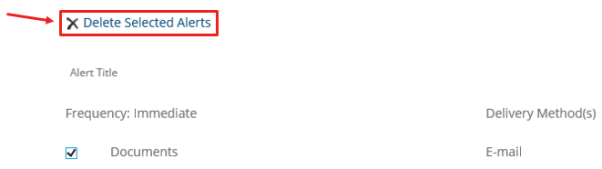
1.8. Click ‘OK’
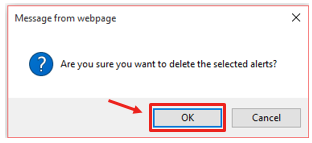
Alert has been deleted and removed from the user alerts page.