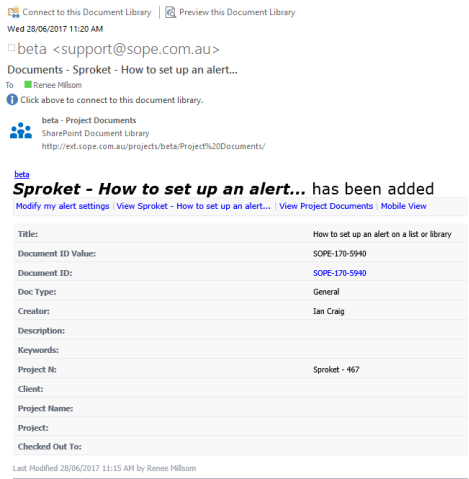Topic: How to set up an alert on a list or library for other users
Description: Learn how to set up an alert on a list or library for other users to send them an email notification when a specific change is made to the list or library
Table of contents:
1.How to set up an alert on a list or library for other users
When working on a list or library in Sharepoint you have the ability to set up an alert notifying you by email that something has occurred in this area. This is good when collaborating and working on shared documents as you will be notified if someone has been a change to a document you are working on or if someone has posted in a discussion board item etc.
1.1. To set up the alert first navigate to your list or library
1.2. Click on the ‘Library’ or ‘List’ tab
Depending on if you are in a list or library you will see a difference in the tab names located in the top LH corner

1.3. Click on ‘Alert Me’
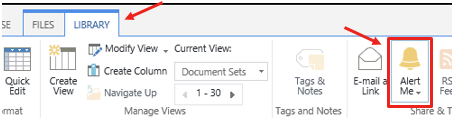
1.4. Click on ‘Set alert on this library’
If you are in a list, it will say ‘Set alert on this list’
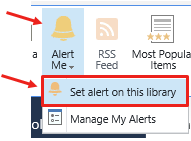
1.5. Configure the alert
Give the alert a Title (this will be default to the list or library name)
This will appear as the email subject
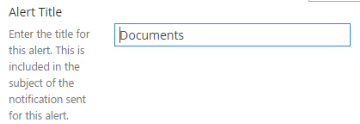
Your user name will be pre populated as the person the alert is going to. Click on the x or back space if you do not want this alert to be set for yourself.
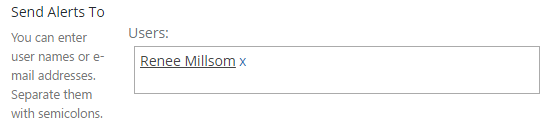
Begin typing the users name or email address you wish to set the alert up for

Click on the users name from the drop down
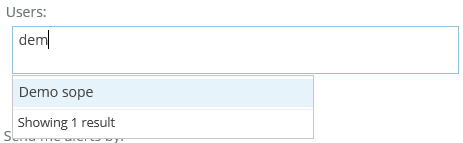
Multiple users can be added

It will find your own email address as you are the one setting up the notification. Leave as is.
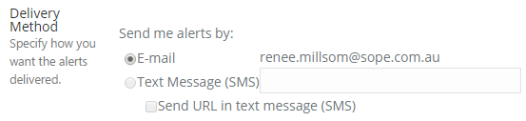
Select what you would like the user/s to be notified on
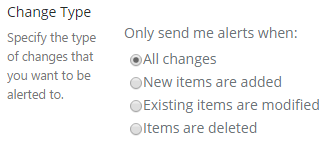
Select if you have any specific filtered requirements for you alert. If not leave as Anything changes
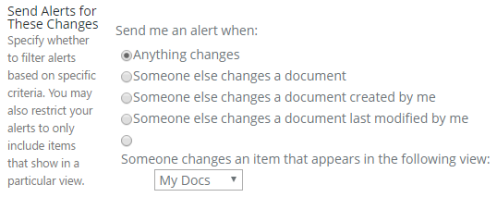
Select when you want the user/s be notified on these changes.
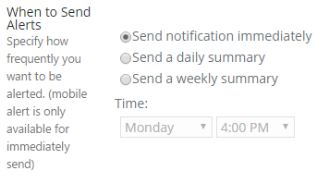
1.6. Click ‘OK’
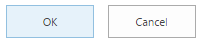
The user/s will receive an email to confirm the alert has been set up for them.
ie
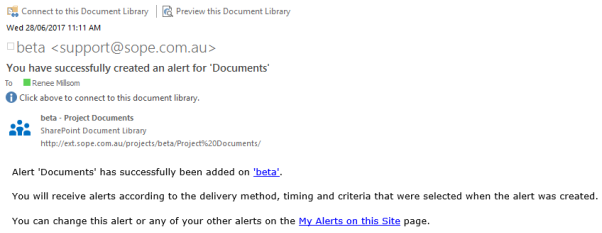
Next time a change has been made that meets your specified criteria they will receive an email notification.