Topic: How to edit and save document (check in and check out)
Description: Learn how to edit a document, including Check Out and Check In
Table of contents:
1.Upload to a Document Set
2.Document Check Out
3.Document Check In
Note: This training instruction assumes that you are using the ‘Microsoft Internet Explorer’ browser.
Locate the document that you wish to edit.
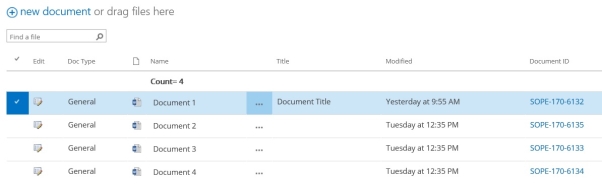
Click on the ‘Name of the document or … then Edit to open the document in Word.
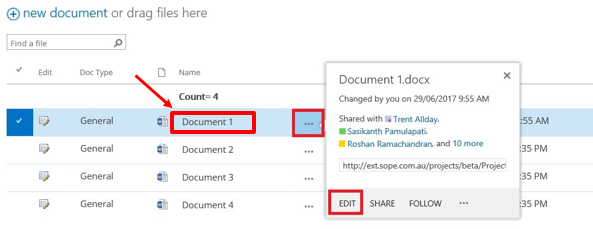
The document will open in Word.
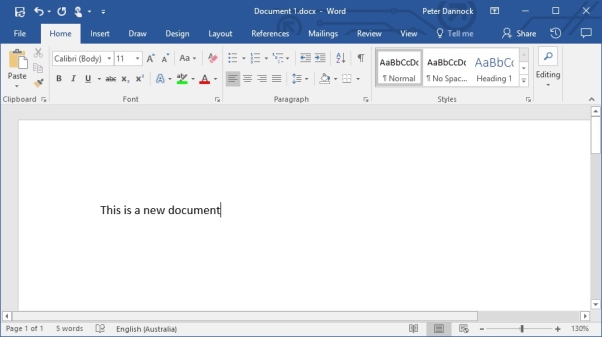
To save any changes, click the Save button in Word.
The document will be updated on saving in SharePoint (you may need to refresh the library).
When a document is being edited, it can still be edited by other users. If you want to edit a document, but not allow anyone else edit the document whilst you are editing, then you should check the document out.
To Check Out a document, select your document and then select the Files tab and then Check Out.
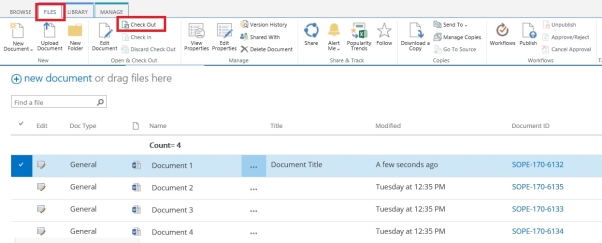
The document will now be checked out and this will be signified with a change in the document icon in the Library.
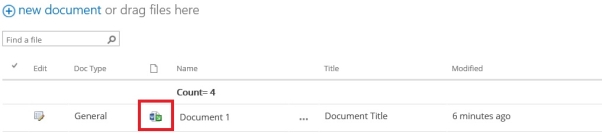
You can now exclusively edit the document.
Once you have finished editing the checked out document, save any changes and then Check In the document.
To Check In a document, select your document and then select the Files tab then Check In.
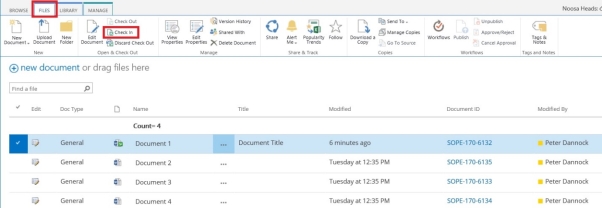
You will be prompted to update the Check In detail.
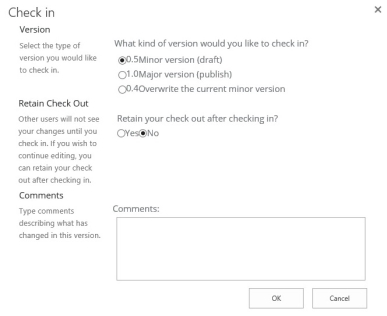
Select the required Check In detail (minor or major etc) and click OK to continue.
The document will now be checked in and this will be signified with a change in the document icon in the Library.
