Topic: How to follow and stop following sites
Description: Learn how to ‘follow’ a site to keep it easily accessible to navigate back to via the home page or via the ‘sites’ area. Learn how to ‘stop following’ a site so it no longer appears in your ‘Followed Sites’ list
Related Image:
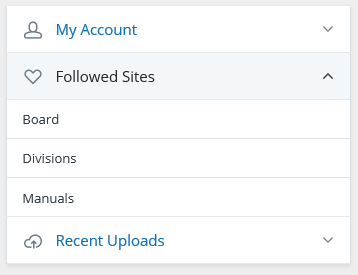
Table of contents:
1.How to follow a site
2.View and access your Followed Sites
3.Stop ‘Following’ a site
1.1. Navigate to the site you wish to follow
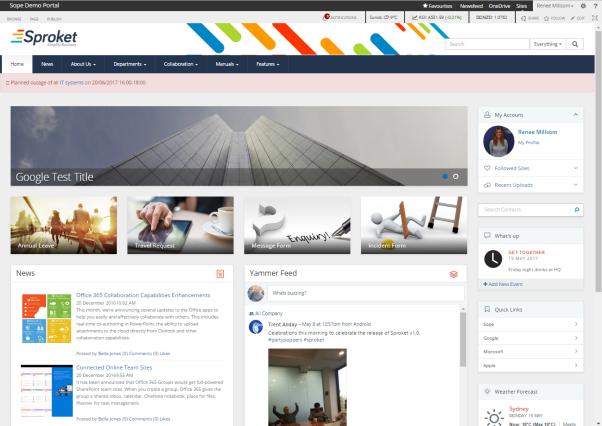
1.2. Click on the star or word ‘Follow’ located in the top RH corner
Located in the top RH corner of any site you will see a star and the word ‘Follow’. Click to follow the current site you are in

A message will appear to say ‘Now following this site’
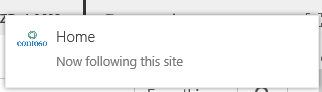
If you are already following the site a message with appear to say ‘You are already following this site’
2.1. View and access via the home page
Navigate to the home page and then to the ‘My Account’ webpart
Here you will see the second option is ‘Followed Sites’
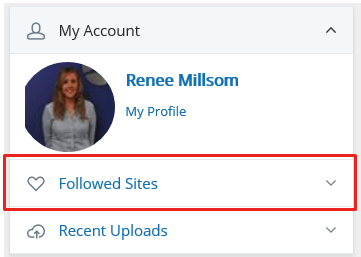
Expand the accordion by clicking anywhere within the ‘Followed Sites’ section
View a list of your ‘Followed Sites’ for you to access and click on to take you quickly to that site
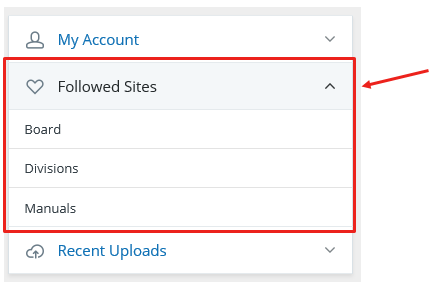
2.2. View and access via the ‘SharePoint’ area
Anywhere within your site, click on ‘app launcher icon’ located in the top LH corner
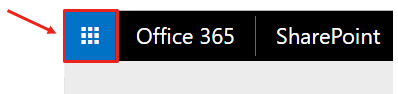
Here you will see a number of available Office 365 features
Click on ‘SharePoint’
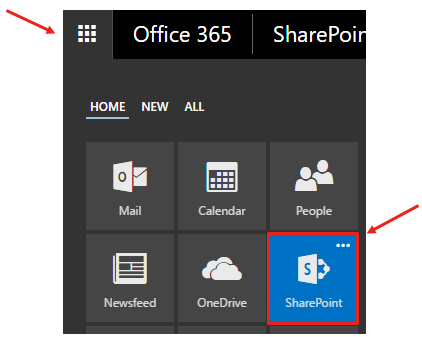
Here you can view all of the sites you are currently ‘Following’ as well as ‘Suggested sites’ and ‘Frequent sites’
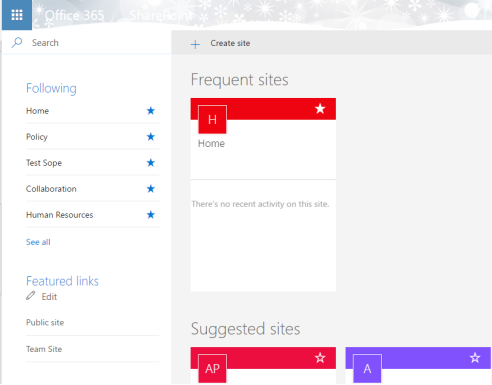
You can ‘Follow’ a site here by clicking on the ‘Star’ of the relevant site in the ‘Suggested sites’ or ‘Frequent sites’ area.
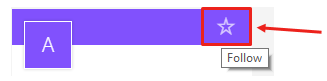
Within the LH navigation you will see the sites you are ‘Following
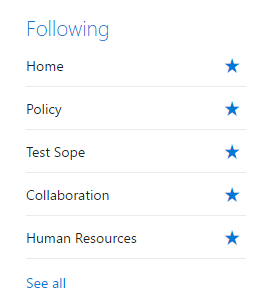
Click on ‘See all’ to view all followed sites
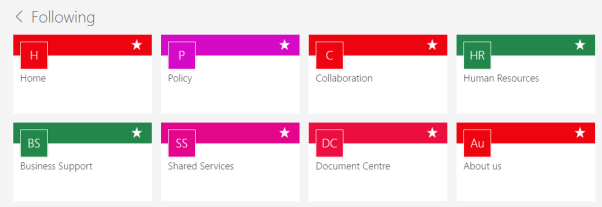
Navigate to the ‘SharePoint’ area either following steps in 2.2
3.1. View the sites you are following
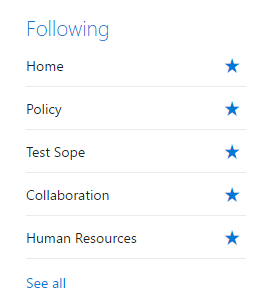
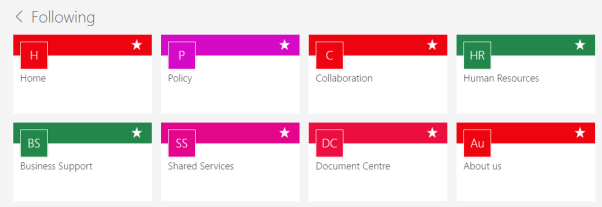
3.2. Click on the ‘star’
Click on the ‘star’ icon in the LH menu
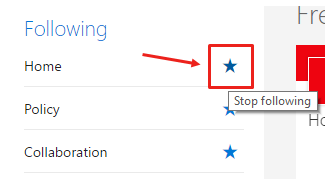
or within the site details in ‘See All’ or ‘Frequent Sites’
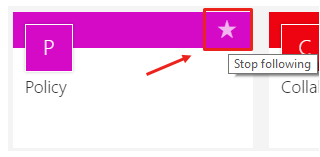
Site will remove itself from your followed sites.