How to move documents from one location to anotherTopic: How to move documents from one location to another
Description: Learn how to move documents from one location to another using Windows Explorer and drag and drop
Table of contents:
1.Moving Documents
If you have uploaded a document in one location and you want it moved, you can use the Windows Explorer and drag and drop to move the files. Instead of downloading the file and re uploading it, it can be a simple drag and drop process.
Navigate to the Library or Document Set where the document resides.
From the Ribbon Menu, select >Library >Open in Explorer
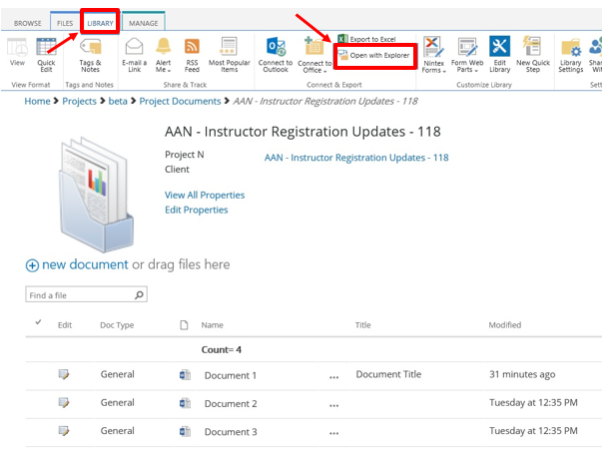
Note:
- The ‘Open in Explorer’ will only be enabled if you are using the ‘Microsoft Internet Explorer’ browser.
The Library or Document Set will open in Windows Explorer. It will look just like one of your regular folders on your computer
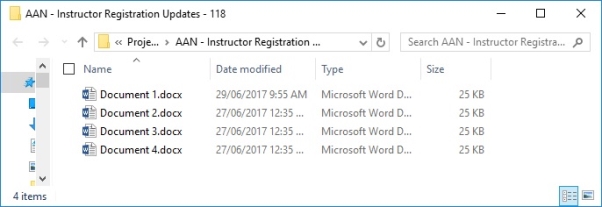

In a separate tab or window navigate to the library or document set you wish to move the documents to.
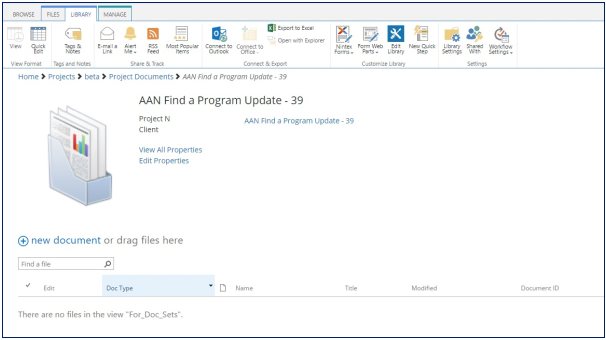
Select the file or files you wish to bring across by selecting multiple or highlighting them. Bring up the two windows side by side or one in front of the other. Drag your documents from the original location (windows explorer mode) to your new location.
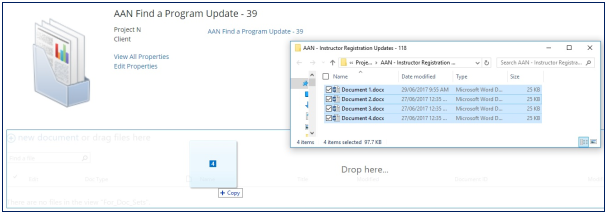
Your documents will begin to upload
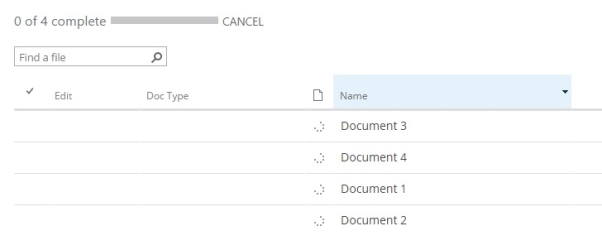
Your documents would have uploaded and inherited any relevant meta data properties from the Library or Document Set. Refer to manual How to attach meta data (properties) to your documents.
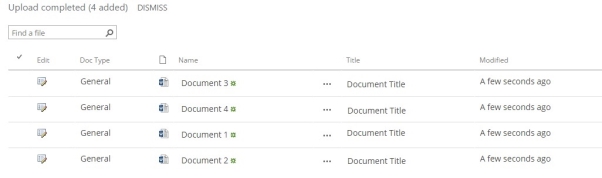
Note:
Now that the documents have been uploaded in the new location you need to go to the original location and delete the original documents. Refer to manual How to delete a document if unsure how to delete the documents.