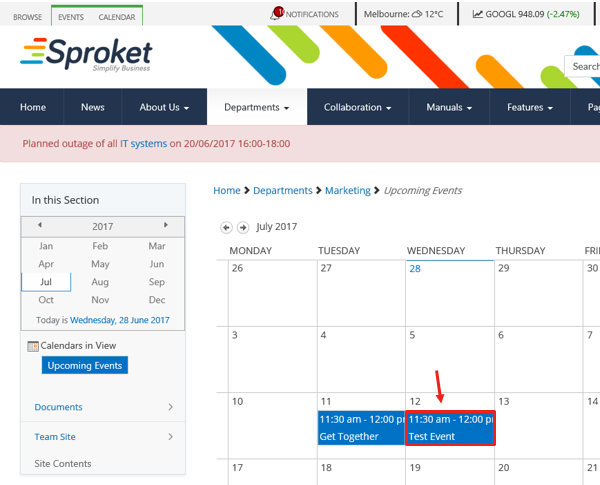Topic: How to sync a SharePoint calendar to outlook
Description: Learn how you can sync a calendar SharePoint directly into your Outlook giving you the ability to create calendar overlays, add events directly from outlook and create a shared calendar for all users to refer to.
Table of contents:
1.How to sync a Sharepoint calendar to Microsoft Outlook
2.How to view and manage synced calendars
3.How to add a new event from Outlook
1.1. Navigate to the Calendar you wish to push through to Outlook
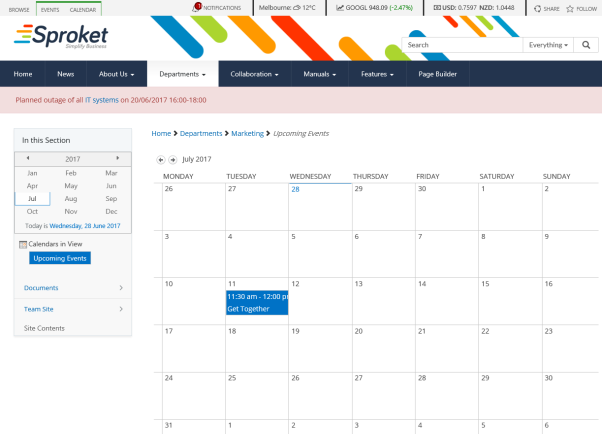
1.2. Click on the ‘Calendar’ tab
Click on the ‘Calendar’ tab located in the top LH corner
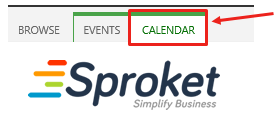
1.3. Click on ‘Connect to Outlook’

1.4. Click on ‘Allow’
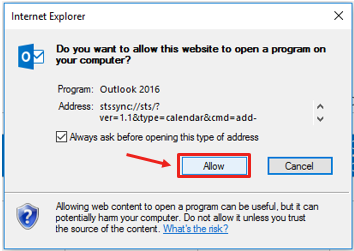
1.5. Click on ‘Yes’
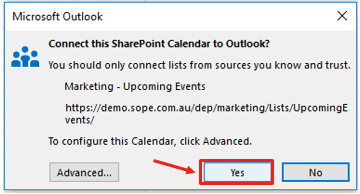
2.1. View Calendar
The calendar will now appear as a new calendar side by side to your existing Outlook Calendar 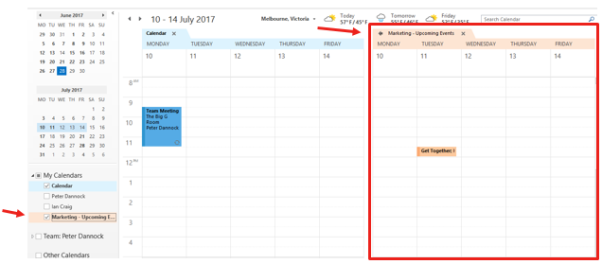
Your synced calendars can be found in the Calendar area in your outlook
ie
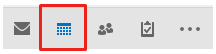
The Calendar will be titled with the Site Name and then the Calendar name. It will appear under ‘My Calendar’ or ‘Other Calendars’
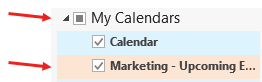
2.2. Hide and reveal calendar
Using the tickbox you can hide or reveal the calendar by ticking and unticking which calendars you wish to display in your outlook.
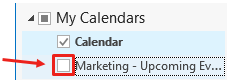
2.3. Calendar Overlay
Using the black arrow you can overlay you calendars to act as one calendar

Ie
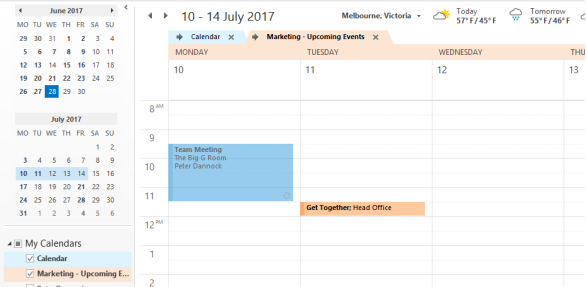
You can add an event directly from your outlook calendar and it will sync to Sharepoint for all users
3.1. Right click or double click to add an event
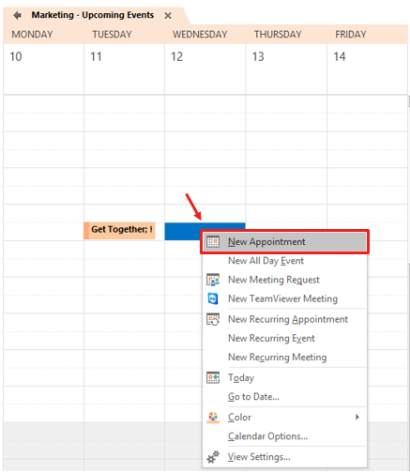
3.2. Complete your event details
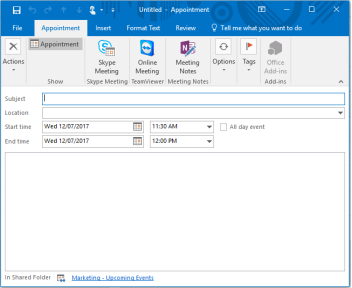
3.3. New event appears in outlook calendar
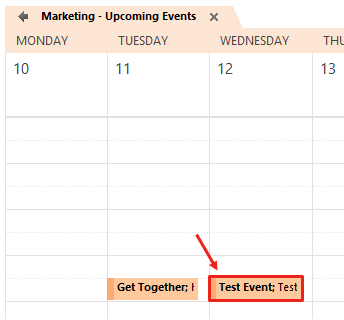
And automatically in the Sharepoint Calendar (you may need to refresh the page)