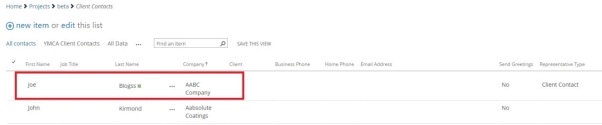How to sync a SharePoint Contact List to OutlookTopic: How to sync a SharePoint Contact List to Outlook
Description: Learn how you can sync a SharePoint Contact List directly into your Outlook giving you the ability to manage and add Contacts directly from Outlook.
Table of contents:
1.How to sync a Sharepoint Contact List to Microsoft Outlook
2.How to view and manage synced Contacts
3.How to add a new Contact from Outlook
1.1. Navigate to the Contact List you wish to push through to Outlook
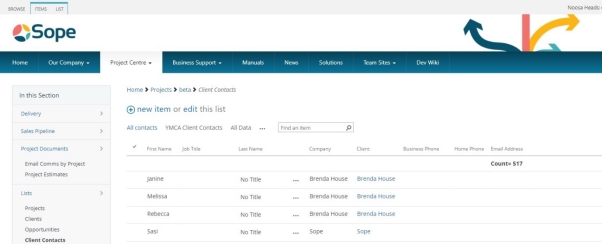
1.2. Click on the ‘List’ tab
Click on the ‘List’ tab located in the top LH corner
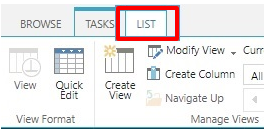
1.3. Click on ‘Connect to Outlook’

1.4. Click on ‘Allow’
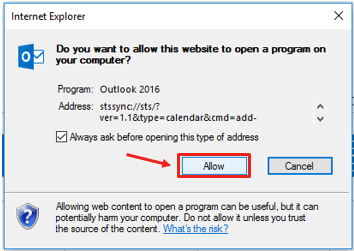
1.5. Click on ‘Yes’
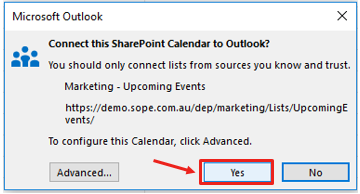
2.1. View Contacts
The Contacts will now appear as an Other Contacts.
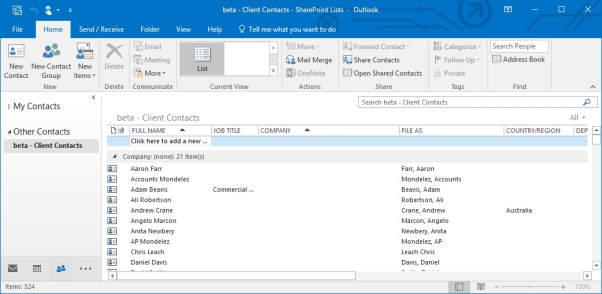
Your synced Contacts can be found in the Contact area in your outlook
ie
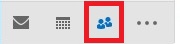
You can add a contacts directly from your outlook Contact List and it will sync to Sharepoint for all users
3.1. Double click in the header area to add a contact
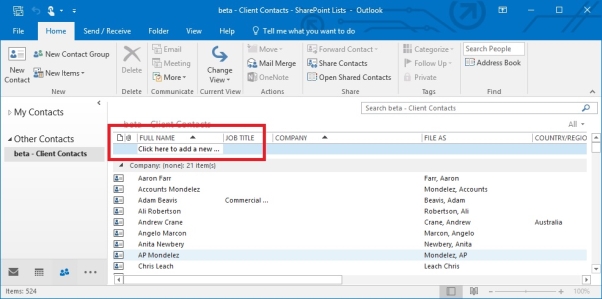
3.2. Complete the contact details
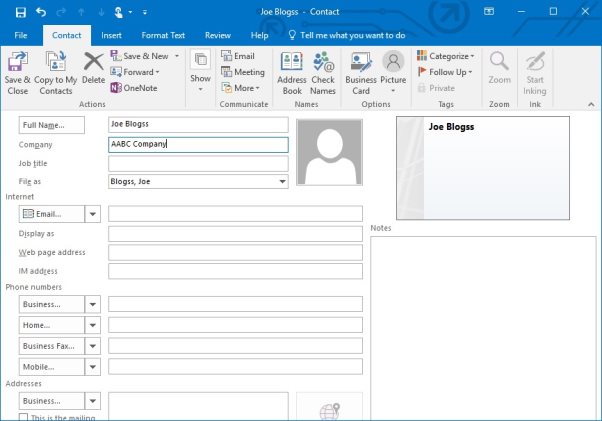
3.3. New contact now appears in Outlook Contact List
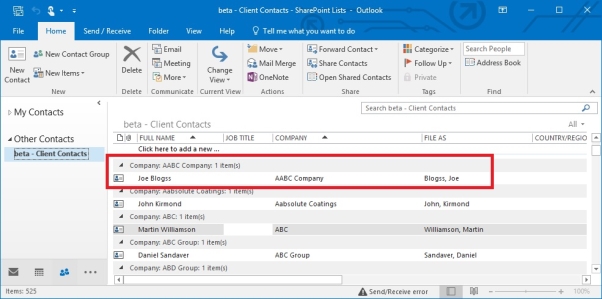
And automatically in the Sharepoint Contact List (you may need to refresh the page)