How to upload multiple documents – using drag and dropTopic: How to upload multiple documents – using drag and drop
Description: Learn how to upload multiple documents by dragging one or more files from your personal drives, external drives etc into a Sharepoint library
Table of contents:
1.Uploading multiple documents using drag and drop
If you have existing documents saved on your local drive, USB, external hard drive etc you can upload these documents to the relevant SharePoint library by dragging and dropping them in.
Navigate to the library or document set you wish to upload these files to
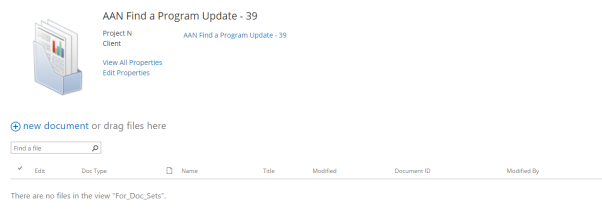
Bring up the files you wish to upload from your personal or external drive
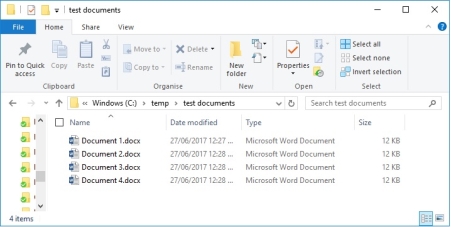
Select the file or files you wish to bring across by selecting multiple or highlighting them
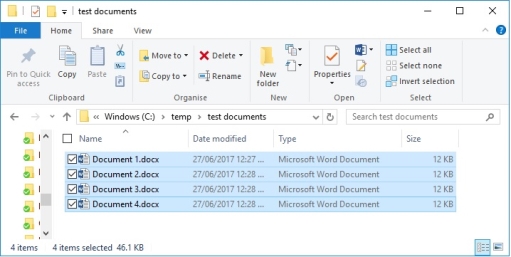
Bring up the SharePoint Library or Document Set you opened up previously next to or behind your personal drive documents.
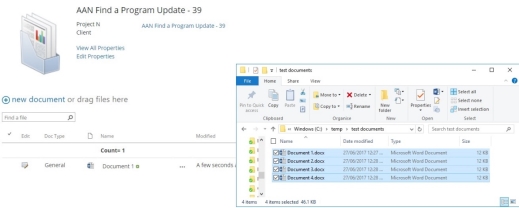
Click and drag the files from the Windows Explorer and position over the top of the Document Library or Document Set. The Library will show as shaded and a white box with a blue border will appear, indicating that the files can now be dropped into the Library or Document Set.

Release the mouse button and the files will be uploaded.
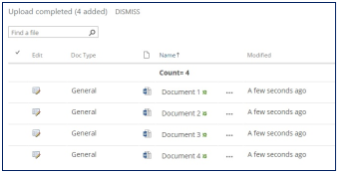
Note:
- Your documents will upload and inherit any relevant meta data properties from the Document Set.