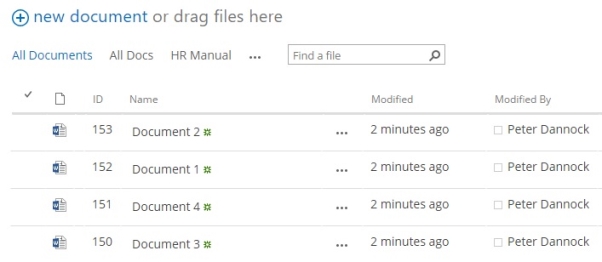How to upload multiple documents – using windows explorerTopic: How to upload multiple documents – using windows explorer
Description: Learn how to upload multiple documents by dragging one or more files from your personal drives, external drives etc into a SharePoint library in a windows explorer view.
Table of contents:
1.Uploading multiple documents using windows explorer
If you have an existing documents saved on your local drive, USB, external hard drive etc you can upload these documents to the relevant sharepoint library by dragging and dropping them in to a familiar windows explorer view.
Navigate to the library or document set you wish to upload these files to
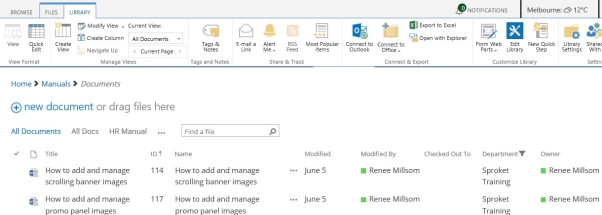
Navigate to the Library Tab and select ‘Open with Explorer’
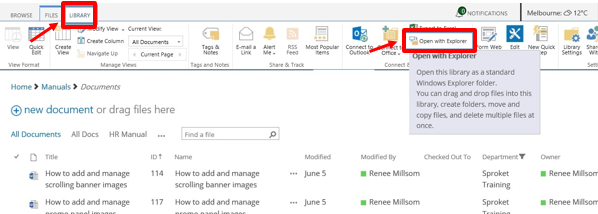
This will bring up your files in the familiar view of Windows Explorer. It will look just like one of your regular folders on your computer
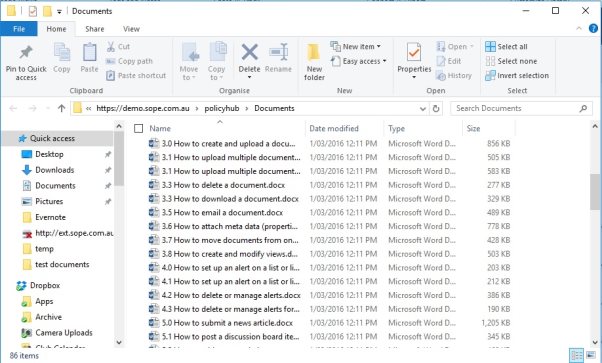
In a separate window bring up the files you wish to upload from your personal or external drive
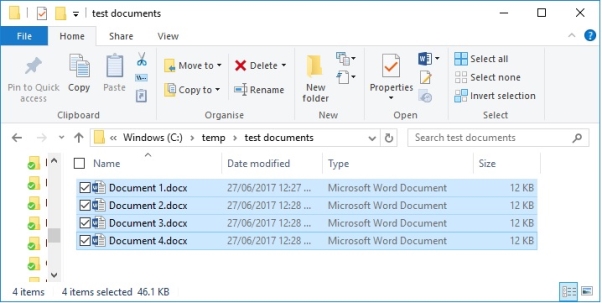
Select the file or files you wish to bring across by selecting multiple or highlighting them
Bring up the two windows side by side or one in front of the other
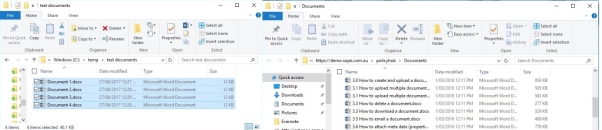
Drag your documents from your personal drive to your Sharepoint library in the windows explorer view
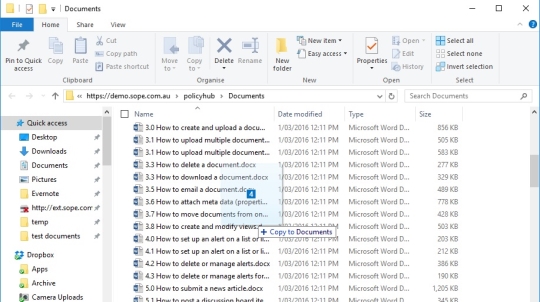
Your documents will begin to upload
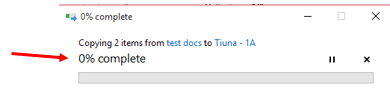
Your documents will upload and show in your Sharepoint library windows explorer view
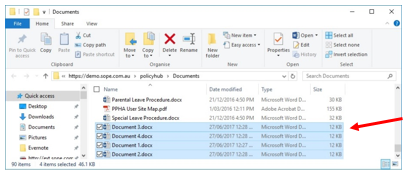
Navigate back to your SharePoint library and your documents would have uploaded (you may need to refresh the page)