Topic: How to view and edit your profile
Description: Learn how to navigate to your user profile and update your own personal details. Keep your details up to date to ensure users can search for your current contact information
Related Image:
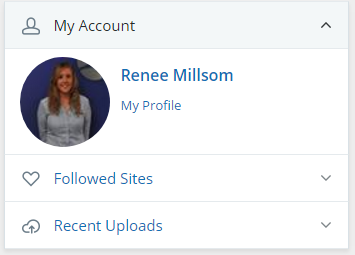
Table of contents:
1.View your user profile
2.Edit your profile
1.1. Navigate to the home page of your site
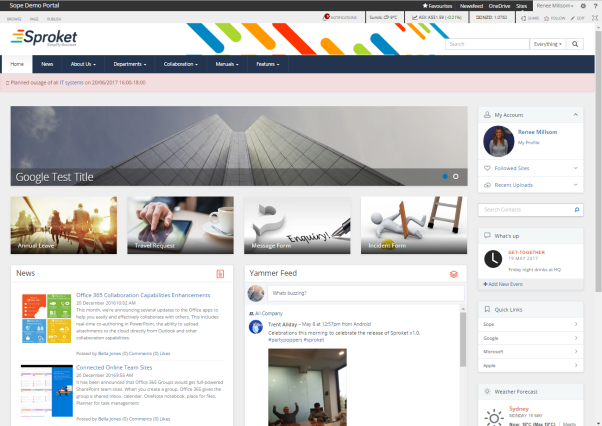
1.2. Navigate to the ‘My Account’ webpart
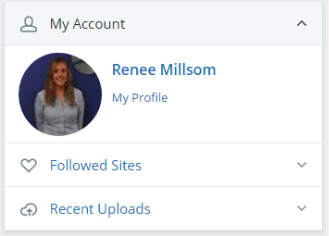
1.3. Click on your user name or the ‘My Profile’ link
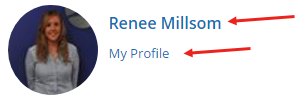
You can also access your account details from any page by clicking on your user name in the top RH corner of your site

Click on ‘About Me’ to navigate to your user profile
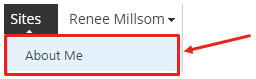
1.4. View your profile
View your profile to see things like:
• Organisation Browser (interactive org chart)
• Newsfeed
• Recent Activities
• Profile details
• Tasks
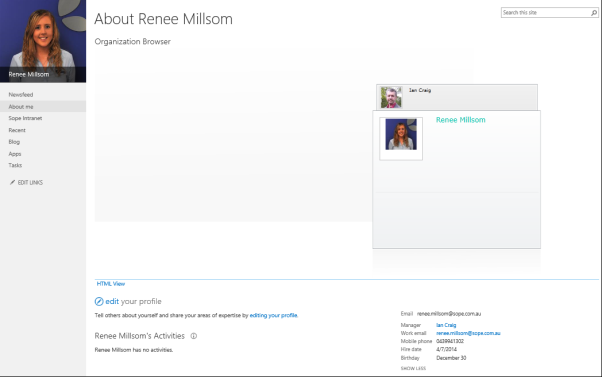
2.1. Click on ‘edit’ your profile
Click on ‘edit’ or ‘editing your profile’
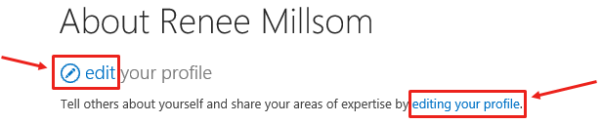
2.2. Update your ‘Basic Information’
Within the first ‘tab’ click on ‘Basic Information’ to update things such as:
• Manager
• About Me
• Picture
• Ask Me About
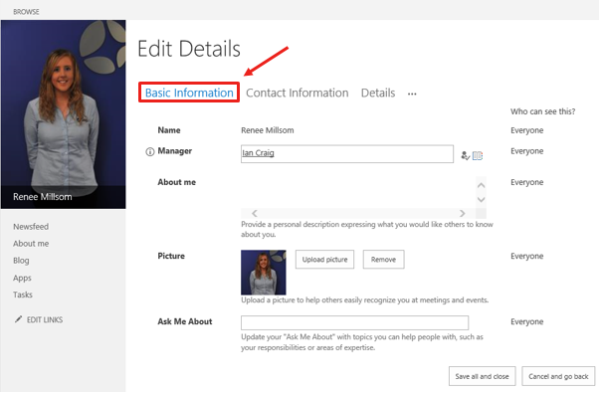
Note: If you are unable to update certain parts of your profile, please contact your IT representative
2.3. Update your ‘Contact Information’
Within the second ‘tab’ click on ‘Contact Information’ to update things such as:
• Mobile Phone
• Fax
• Home phone
• Office Location
• Assistant
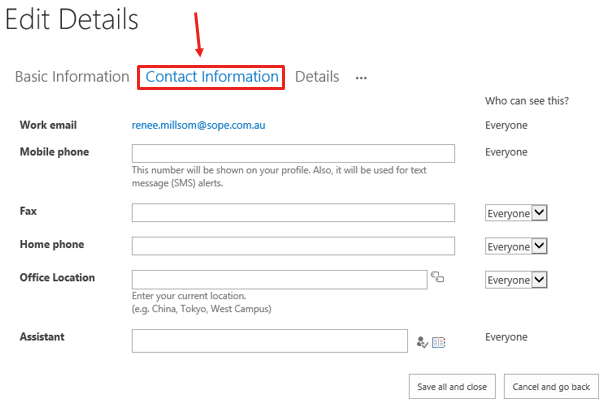
Use the drop down box within the ‘Who can see this?’ column to change the privacy of the specific piece of information
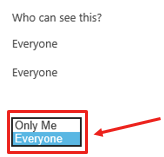
Note: If you are unable to update certain parts of your profile, please contact your IT representative
2.4. Update your ‘Details’
Within the third ‘tab’ click on ‘Details’ to update things such as:
• Past Projects
• Skills
• Schools
• Birthday (this birthday is used in the ‘What’s Up webpart. If you do not wish to display your birthday, please leave blank)
• Interests
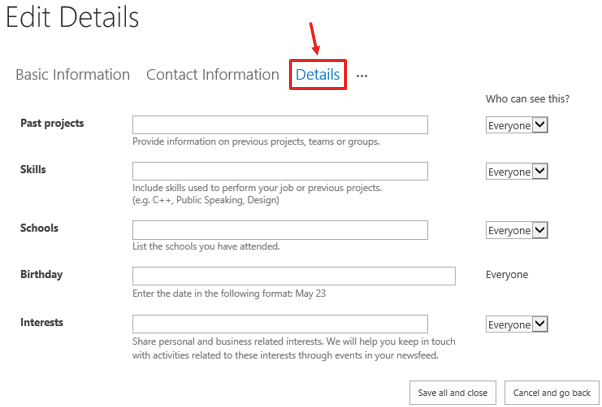
Use the drop down box within the ‘Who can see this?’ column to change the privacy of the specific piece of information
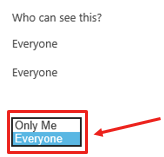
Note: If you are unable to update certain parts of your profile, please contact your IT representative
2.5. Update your ‘Newsfeed Settings’
Click on the ‘Ellipsis’ and then ‘Newsfeed Settings’

Update things such as:
• Followed #Tags
• Email Notifications
• People I follow
• Activities I want to share in my newsfeed
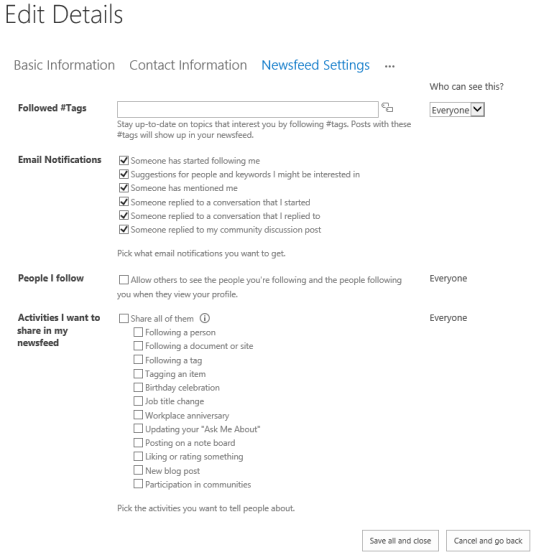
Use the drop down box within the ‘Who can see this?’ column to change the privacy of the specific piece of information
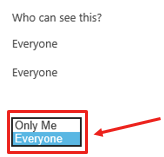
Note: If you are unable to update certain parts of your profile, please contact your IT representative
2.6. Update your ‘Language and Region’
Click on the ‘Ellipsis’ and then ‘Language and Region’
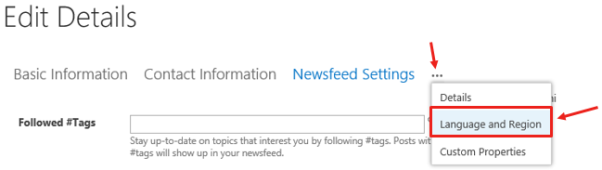
By default the Language, Timezone and Region is defined by the site administrator and we advise to keep these settings defined witihn the ‘Regional Settings’.
2.7. Save your changes
Use the ‘Save all and close’ button to save your changes when you make changes

Click ‘OK’
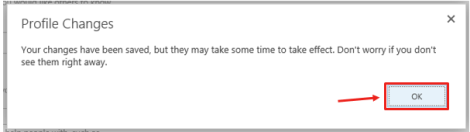
You will then be re directed back to your profile