Policy Hub Best Practice
Policy Hub is a key feature of Sproket which converts a word document to HTML and PDF. This functionality ensures drafting and editing of your document remains in the familiar Microsoft word but can then be published out to a responsive HTML page for general staff to access.
To ensure your Policy Hub is of the best quality it can be Sope propose the following points to consider when rolling out Policy Hub in your Sproket Intranet.
In order for the
Policy Hub converters to run
successfully
your source word document must be in the format of a DOCX file.
When saving
your document, ensure it is saved as a standard
‘Word Document’
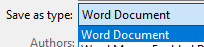
1.2.
Utilising heading styles
In your word document or Policy template, utilise the standard paragraph and heading styles
of Heading 1, Heading 2 and Heading 3
Ie
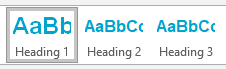
This will provide you with a
pre
populated table of contents in your HTML page for users to navigate quickly and easily throughout the Policy
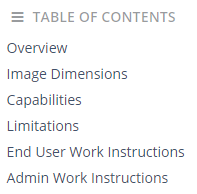
Tip: Keep your headings short to ensure your table of contents is neat and easy for users to interpret
As standard, Policy Hub will strip out any headers and footers in your word document and will not display them on the HTML page. They are however retained in the PDF version of the document.
If you require specific information that is currently in your header/footer in the HTML version of the Policy, you may consider moving/copying this piece of information
and inserting it
into the content of your document either at the top of bottom.
Ie
Inside header
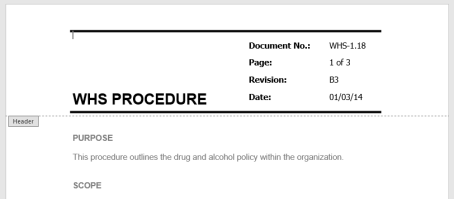
Outside header
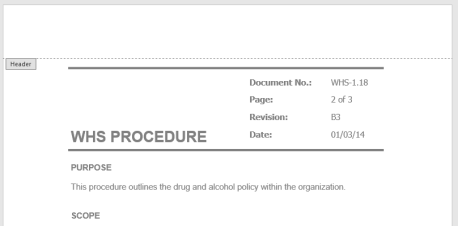
Once you have converted your document to a HTML page you now have a word document and a copy of that information in a SharePoint page. Technically both of these can be edited if a change is required. A business decision needs to be made to determine which one is your source of truth.
Do you return back to the word document to make the required changes as standard and then republish/convert?
Or
Now that the initial conversion is done, do you make updates directly in the SharePoint page and no longer rely on the word document. Note: This approach you would not have an up to date version of the PDF and not all word functionality is available in the page editor of
Sharepoint.
When uploading a word document to SharePoint as standard there is the file ‘Name’ and an optional use of ‘Title’. The Policy Hub converters will use the ‘Title of the document and set the page with the same Title. If the Title is empty then it will use the file ‘Name’
Document


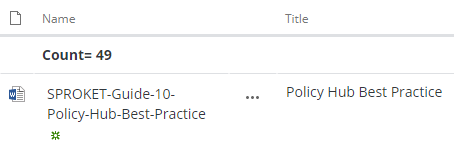
Converted Page
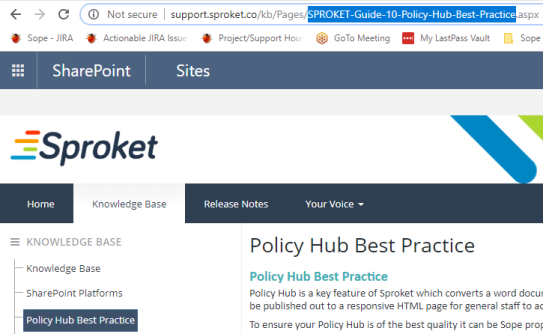
Tip: When naming your documents, try using a hyphen to replace spaces and avoid extremely long file names. This will keep your page URLs neat.
2.
Known limitations
There are a couple of known limitations in Policy Hub to be aware of when utilising the Policy Hub functionality.
When using ‘smart objects’
or ‘drawing tools’
in your word document,
the converters will do its best to bring across the objects in the same formatting, however sometimes it may not be appearing as expected.
Ie Word Document with text boxes and wrapped text
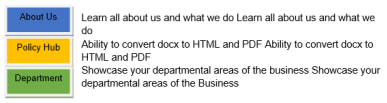
Converted version

Tips:
-
Use the ‘Web Layout’ in word to check how your page will appear when converted before using the Policy Hub converters. This will show you where you may need to adjust your smart objects accordingly.

-
When using ‘wrapped’ text, simply click the enter key and create a line break or space to separate the text with the smart object
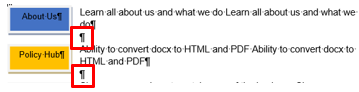
-
Try incorporating tables to format your imagery and/or text instead of wrapping
-
Convert your smart objects to images to ensure these to converted as they appear
The Policy Hub converters will not work if there is an invalid character in the name of your word document
Ie " & ' < > . _ -+ = { } [ ] :;@ ~ # | / , ! £ $ % ^ ( )
These will need to be removed from your word document in order to convert successfully.
If you currently have Major and Minor versions enabled in your Document or Pages library you will need to ensure you manually 'Publish' the document before sending it for approval (to ensure users see most up to date changes) and also manually 'Publish' the page
Suggestion is to have just 'Major' versioning enabled to reduce risk of user error forgetting to publish the document or page